POST APPROVAL
Your Stream and Privacy Settings are accessible from the dropdown arrow next to your avatar when you're logged in. Click on the Settings link and then head on over to the Preferences tab to make changes to your community experience. Our newest addition to the Stream Preferences is post approval. This allows you to have full control of everything on your stream including posts, videos and photos.
Our newest addition to the Stream Preferences is post approval. This allows you to have full control of everything on your stream including posts, videos and photos. When you have post approval turned on and visit your profile you will see an additional button in the right corner for pending posts. The red alert notification lets you know how many you have to review.
When you have post approval turned on and visit your profile you will see an additional button in the right corner for pending posts. The red alert notification lets you know how many you have to review.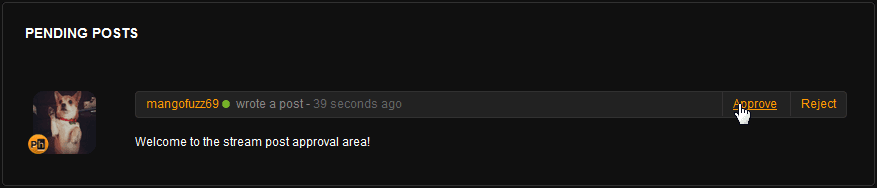 As shown above, you'll have an approve or reject button. Review the content and then make your decision as to whether or not you'd like this content to be visible on your stream!
As shown above, you'll have an approve or reject button. Review the content and then make your decision as to whether or not you'd like this content to be visible on your stream!
FILTERS
Everyone/Public: This means that everyone will be able to see this content regardless of whether or not they are part of the community.
Friends: Only those that you add as friends can see this content.
Only You: This content is private and is only viewable to you.
STREAM PREFERENCES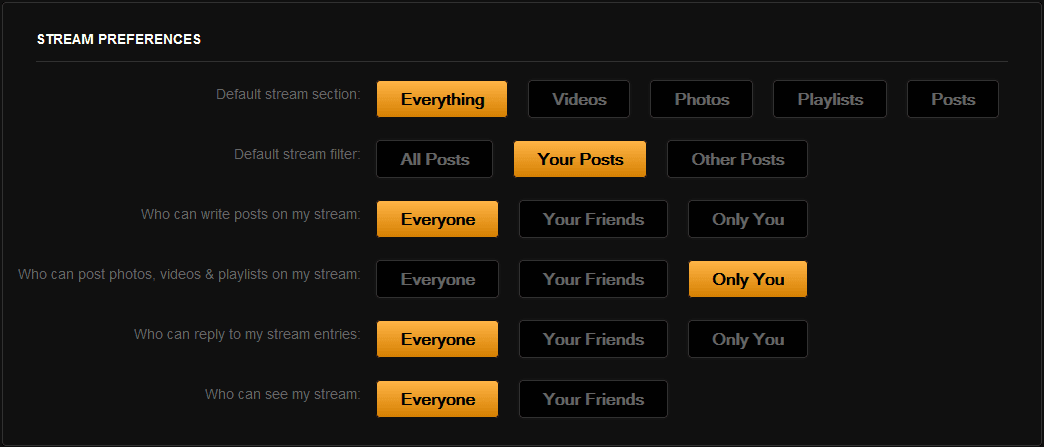 Default stream section: Your stream is where all activity is shown on your profile. This setting allows you to control what type of content others will see by default when they visit your stream.
Default stream section: Your stream is where all activity is shown on your profile. This setting allows you to control what type of content others will see by default when they visit your stream.
Default stream filter: The filter allows you to control whose content will be viewable by default. This can allow you to put emphasis on your own content if you choose to do so.
Who can write posts on my stream: This setting allows you to control who can communicate with you on your stream via text posts.
Who can post photos, videos & playlists on my stream: You can also control who can post content on your stream. By default this is set to everyone, but you can limit it to your friends, or only you.
Who can reply to my stream entries: This is yet another way to control how users can communicate with you. This setting refers to leaving comments on any content (text, photos, videos or playlists) that are already on your stream.
Who can see my stream: You can choose to have your stream visible to everyone or only your friends. If you choose only friends then even if you have previously selected other settings allowing everyone to interact on your stream, they will not be able to do so as they won't be able to see your stream.
PRIVACY SETTINGS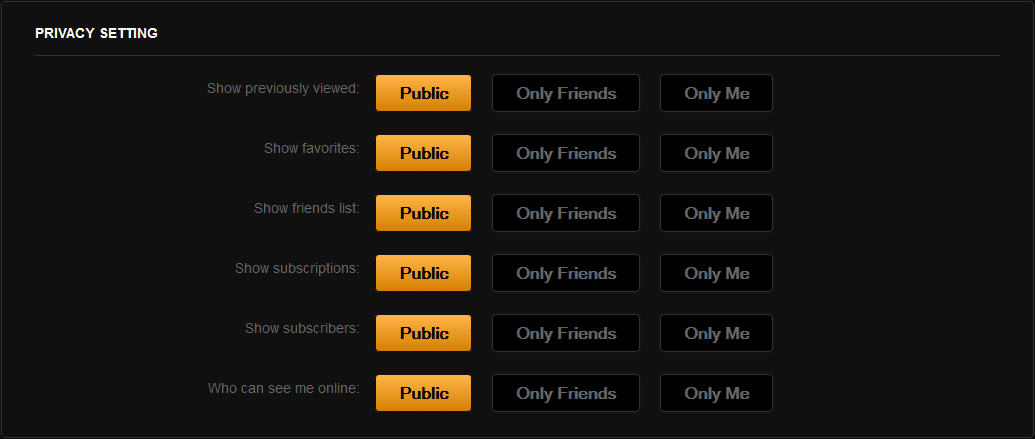 Show previously viewed: On the videos tab of your profile, there is an option to see all the videos that you have viewed previously. If you want to keep this information to yourself, or limit it to only those that you add as friends this is the place to do to adjust this setting.
Show previously viewed: On the videos tab of your profile, there is an option to see all the videos that you have viewed previously. If you want to keep this information to yourself, or limit it to only those that you add as friends this is the place to do to adjust this setting.
Show favorites: You can favorite photos, videos and playlists. While you can view your own favorites by the 'My Favorites' in the dropdown link at the top of the page by your avatar others can view them from the respective tabs on your profile. Adjust this setting accordingly to how much information you'd like to share.
Show friend list: Your friend list is viewable on your profile by clicking the amount of friends that you have below your profile picture or via the box on the right column of your profile. Use this setting to control who can see this box.
Show subscriptions: Subscriptions are users that you have chosen to subscribe to. You get all of their updates directly to your feed. Your subscription box is also shown on the right column of your profile.
Show subscribers: Subscribers are anyone that chooses to add a subscription to you. Anyone on the site can subscribe to you. They get notified of all your public updates on the site via their feed. Your subscribers can be viewed by clicking the number under your profile picture or via a box in the right column.
Who can see me online: We recently added an online indicator. If you would like to browse the site without others knowing that you're currently online this setting is for you!
Let me know if you have any questions regarding any of these settings in the comments below.
Projects and Events
Stream Preferences and Privacy Settings!
Stream Preferences and Privacy Settings! on Pornhub

Comments