Video thumbnails are your opportunity to draw attention to your video. They are the first impression your viewers will get of what they are about to watch. Having an attractive video thumbnail will help your video stand out amongst thousands of others. Viewers only spend a couple seconds scrolling pages to find something that interests them before they make a quick decision to watch what captures their attention.
In our fifth installment of the Top 10 Tips to be Successful in the Model Program breakdown, we cover Engaging Video Thumbnails.
What Makes an Attractive Thumbnail?
Your viewers will make a quick decision to watch your video based on the thumbnail they see. That is why it is important to choose them wisely and carefully.
Think about what in your video will attract a viewer – is it an outstanding blowjob scene? Is it a sensual, sexy massage? Choose an action that accurately reflects the video you think will generate the most interest and include that in your thumbnail.
Consider your video title. If the title references a blowjob that takes place in the video, consider a thumbnail that highlights the blowjob in the image. Avoid click-bait thumbnails because it will ultimately deliver a poor user experience and likely lead to downvotes.
Remember, fans also want to see your face. Try a variety of facials expressions, like showing a nice, clear image of yourself looking at the camera or a moment when your eyes roll back in pleasure. If you are a content creator that does not reveal their face on camera, try turning your head and showing your side profile, or displaying yourself from behind.
Option 1: Autogenerated Thumbnails
When you upload a video to Pornhub, the default thumbnail is the first moment in the video. Instead of using this, we recommend choosing an autogenerated thumbnail instead.
Choosing an autogenerated thumbnail is possible only when the video is successfully uploaded to your page.
To choose an autogenerated thumbnail, select a video in your Video Manager and then hit the Edit Button. From there, click on Video Thumbnails in the top menu. On this page, you will be able to select from a wide range of autogenerated thumbnails.
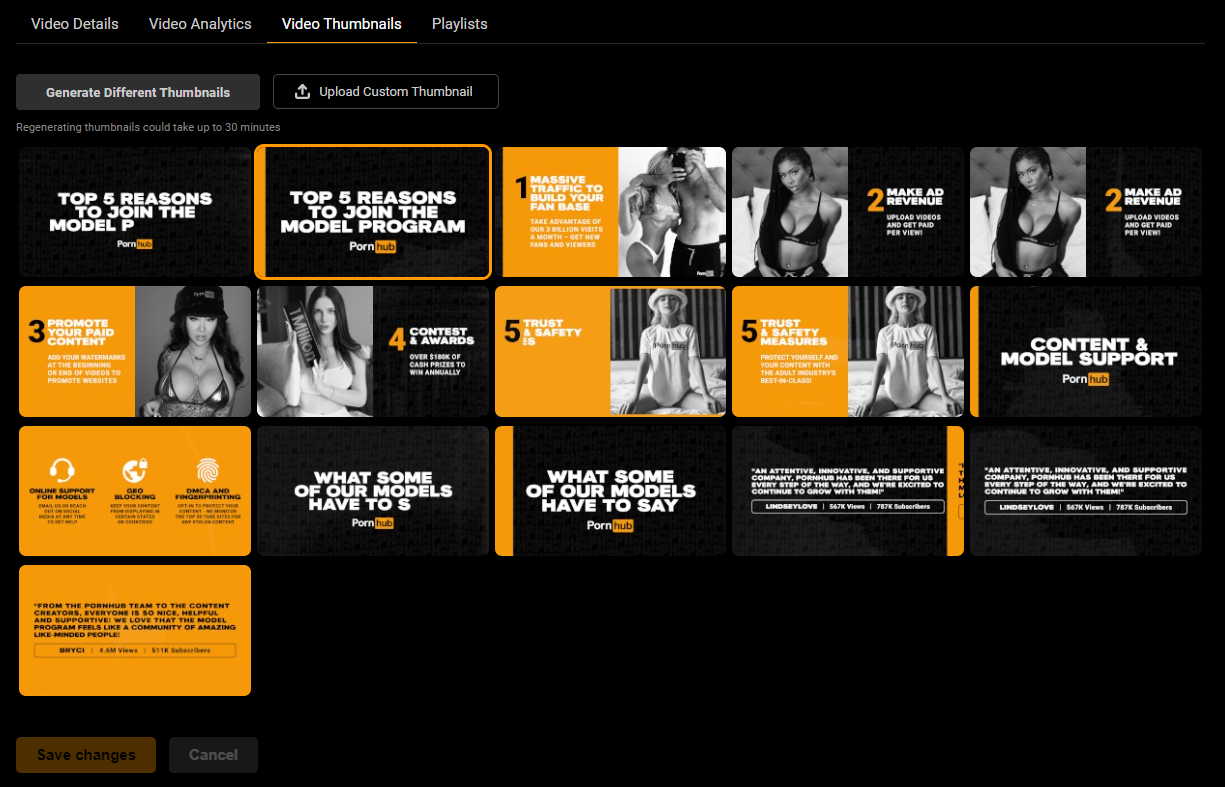
If you do not think any of the autogenerated thumbnails properly convey your video, you can regenerate a new batch by clicking Generate Different Thumbnails and choose from those new options.
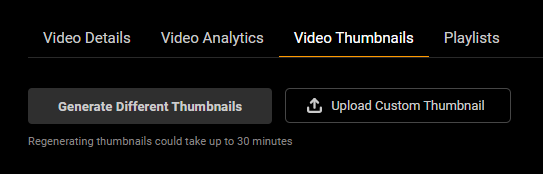
Autogenerated thumbnails are quicker and easier than creating a custom one. They do not feature any special effects such as overlays and can sometimes blend in with the rest of the thumbnails, making it harder for your video to stand out on the page. While this option is good, creating a custom thumbnail is better.
Option 2: Custom Thumbnails
Instead of choosing an autogenerated thumbnail, you also have the option of uploading a custom one. As a reminder, when uploading a custom thumbnail, the moment shown in the thumbnail must also be present in a scene, or fans will notice and potentially downvote your content.
Spending a little extra time to give your viewers twice as much reason to watch your video can potentially result in more clicks and views. That is why creating a custom thumbnail is the best option.
Unlike autogenerated thumbnails, custom ones can feature more dazzling, eye-catching effects.
Many Models will use software such as Photoshop to overlay two images. This allows them to show both their face and the action shot they are promoting in their video titles, thus infusing the best of both worlds.
Choosing a custom thumbnail allows you to add other elements to the video frame such as text. Here are some ideas for creating a thumbnail:
- Incorporate your brand by showing your stage name in written text or by adding a branded logo.
- Text must be relevant to the video, such a description of the actions, Performers, or themes.
- Superimpose images, just be sure the overlay images are not larger than 1/3 of the thumbnail.
- Do not use fake or descriptive elements like play buttons, arrows, or words such as “top video” or “most viewed” – these are not allowed and are considered click bait.
Uploading a Thumbnail
You can add a thumbnail only after your video has been successfully uploaded. In your Video Manager, select which video you want to add a thumbnail to and click edit. In the top menu, you will find Video Thumbnails. This is where you can choose to either autogenerate or upload a custom thumbnail.
Thumbnails should correspond to the title used and visually represent the story of your video. Make sure the thumb is clear, in focus, colorful, bright and well-framed. You want it to stand out on the home page to get the viewer’s attention while respecting the rules.
You can find more information on adding a custom thumbnail and the do’s and don’ts of video thumbnails at our Help Center.
Model Advice
High ranking Model, Jak Knife, shared his strategy with us on creating thumbnails. “My goal is to capture the essence of the video, while still creating enough mystery to get the viewer to click.” He sums it up in these steps:
- First, I come up with a title.
- Second, I scrub the video looking for a moment that conveys the emotion I set in the title. For example, if I mention “caught,” I will look for a moment where my Co-Performer reflects that.
- Finally, once I have narrowed it down to one frame, I will bring it into my editing software and spice it up a bit. Although there is not a ton of work that goes into editing, there is an art to how I make my thumbnails pop without compromising the authenticity of it. I like to make the subject standout against the background. I cut them out, add a light drop shadow, a tiny saturation and contrast. I then lower the saturation and exposure of the background.
He adds one final note, “Sometimes it is very hard to find a single frame that contains everything I am looking for. If that is the case, I will combine two frames into one image by putting them side by side.”
We also asked The Real Roxy Fox how she uses text in her thumbnails, “People like to know fast and directly what the video is about, so I use striking words (and not too many). For example, ‘JOI’ and I always write ‘Miss Fox’ or ‘Roxy Fox.’”
What is your strategy for an attractive video thumbnail? Let us know in the comments!
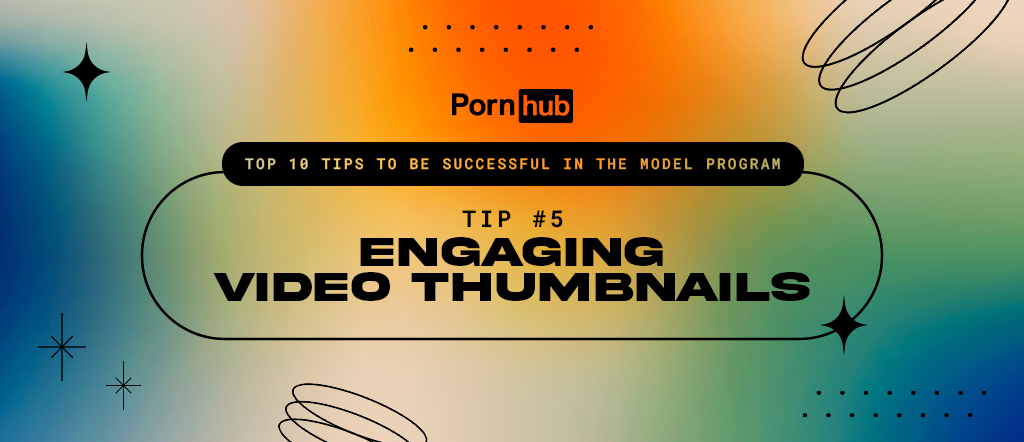
Comments